A simple example menu that shows various possibilities:
It should look like this:
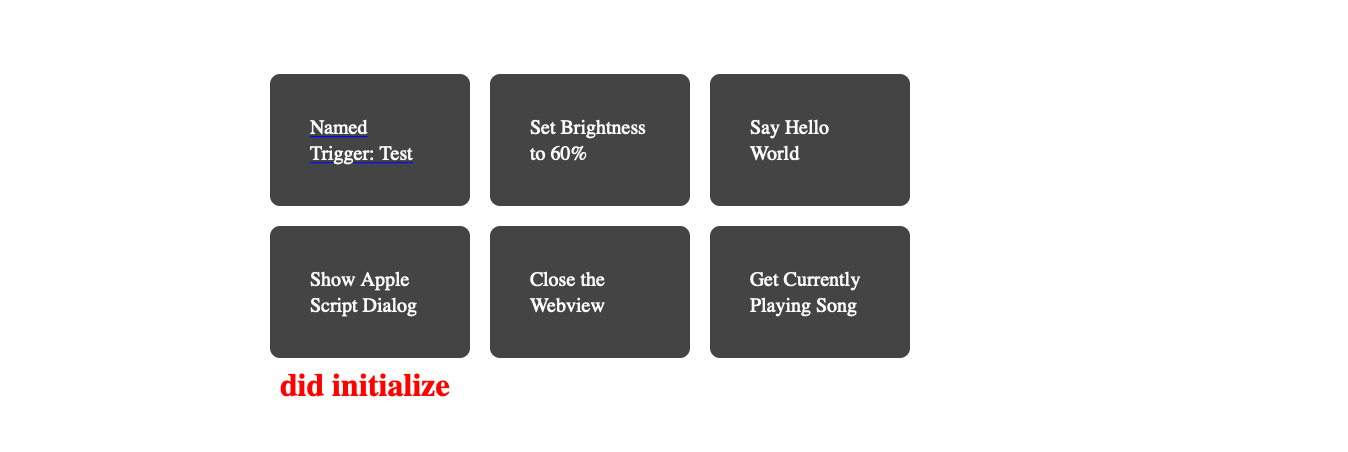
<html>
<head>
<style>
.wrapper {
display: grid;
grid-template-columns: 100px 100px 100px;
grid-gap: 10px;
color: #444;
}
.box {
background-color: #444;
color: #fff;
border-radius: 5px;
padding:15px;
font-size: 12px;
text-decoration: none;
}
.box:hover {
cursor:hand;
background: red;
}
#status {
padding:5px;
color: red;
font-weight: bold;
}
</style>
<script>
/* This is called after the webview content has loaded*/
function BTTInitialize() {
document.getElementById('status').innerHTML = 'did initialize';
}
/* This is called before the webview exits and destroys its content*/
function BTTWillCloseWindow() {
}
/* This is called before the webview hides*/
function BTTWillHideWindow() {
}
/* This is called when the webview becomes visible*/
function BTTWindowWillBecomeVisible() {
}
/* This is called when a script variable in BTT changes. */
async function BTTNotification(note) {
let data = JSON.parse(note);
console.log(data.note, data.name);
if(data.note == 'BTTNowPlayingInfoChanged') {
let currentlyPlayingSong = await get_string_variable({variable_name: 'BTTNowPlayingInfoTitle'});
document.getElementById('status').innerHTML = currentlyPlayingSong;
}
}
/* custom set brightness method using one of BTT's built-in dynamic variables */
async function ChangeBrightness(value) {
await set_number_variable( {variable_name: 'BuiltInDisplayBrightness', to:value})
}
async function SayHelloWorld() {
let shellScript = {script: 'say hello world'};
let result = await runShellScript(shellScript);
}
async function ShowAppleScriptDialog(title) {
let appleScript = `
set theDialogText to "${title}! The curent date and time is " & (current date) & "."
set result to display dialog theDialogText
return result
`;
let appleScriptResult = await runAppleScript({script: appleScript});
document.getElementById('status').innerHTML = appleScriptResult;
}
function closeTheWebView() {
// every BTT scriptinbg function does close the webview as long as it contains the closeFloatingWebView:1 parameter
trigger_named({trigger_name: '', closeFloatingWebView:1});
}
async function getCurrentlyPlayingSong() {
// this is special - as soon as the BTTCurrentlyPlaying is requested, BTT will start observing
// media information and call the BTTNotification function above if they changed.
let currentlyPlaying = get_number_variable({variable_name: 'BTTCurrentlyPlaying'});
}
</script>
</head>
<body>
<!-- adding BTTDraggable to an element will allow you to drag the window when dragging it -->
<div class="wrapper BTTDraggable">
<!-- The first example uses the bttweb:// link to execute a named trigger which must be defined in BTT. -->
<a href="bttweb://trigger_named/?trigger_name=test">
<div class="box a">Named Trigger: Test</div>
</a>
<div class="box b" onclick="ChangeBrightness(0.6)">Set Brightness to 60%</div>
<div class="box c" onclick="SayHelloWorld()">Say Hello World</div>
<div class="box d" onclick="ShowAppleScriptDialog('hello')">Show Apple Script Dialog</div>
<div class="box e" onclick="closeTheWebView()">Close the Webview</div>
<div class="box f" onclick="getCurrentlyPlayingSong()">Get Currently Playing Song</div>
</div>
<div id="status" class="BTTDraggable"></div>
</body>
</html>